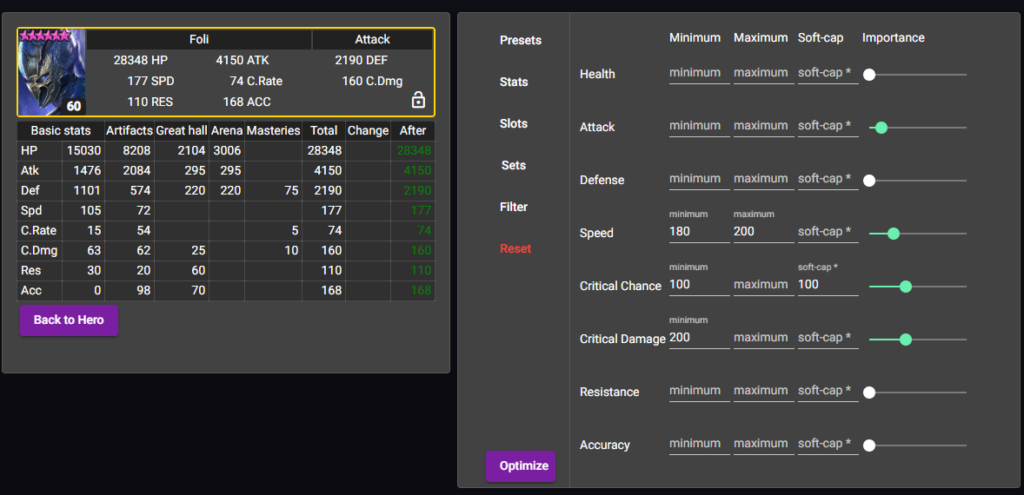Introduction
The optimizer looks into your inventory, finds your artifacts, and then helps you build champions by stat requirements defined by you!
The logic behind it is based on looking for items that meet the needs of your builds and pulling them together to hit all the stats you want!
If you were just looking for 2 items. The tool will find more options and faster because every time you add another slot the tool is having to multiply in LOADS more options.
i.e. If you are looking for the best 6 items per slot for two items the tool is working based on 6^6^ = 36. If you want to find the best 6 items on all 9 slots it is working on 6^6^6^6^6^6^6^6^6 = 10,077,696!
Now imagine instead of the best 6 items per slot you want the best 20! You can see how quickly it scales in complexity!
A top tip whilst we are refining the tool is to pre-equip Jewelry you want to keep – Ring, Amulet, and Banner and turn that off I the search (SLOTS).
Logging into the app!
To login to the Artifact Optimizer, you will need to be a premium member of the HellHades.com website, packages can be found here.
You will click on Raid Optimiser Beta in the Premium Membership drop-down on the navigation bar at the top of the website.
This will open a new page which will take you to the login for the actual app. Enter the same HellHades.com login username and password here and provided you are an Uncommon or higher rank member you will get access to download the Artifact Optimiser extraction tool.
Downloading the extractor!
Once you have logged into the app you need to press the Blue Artifact extractor text which will download a zip file. You need to ‘extract all’ the file into a new folder on your PC. The Extractor application is the top icon with the HellHades logo.
Extracting your Raid Artefacts and Champions
Firstly ensure you are running Raid Shadow Legends through their windows client of Plarium Play. Once your game is running double-click the extractor tool application.
This will bring up a protection box that you can click and hit ‘Run Anyway’. *Some anti-virus settings may kick in depending on your software. You need to ensure you put this folder as an exception through your software.
A HellHades – Raid Optimiser tool window will pop up.
You will need to put your HellHades.com username and password into this tool and hit Login.
Once logged in the visual changes to this and you need to press upload to the website.

Filtering and Locking your Champions
You can sort your champions by name, Faction, Affinity, Role & Rarity. You can also lock a champion by pressing the padlock icon to ensure their artefacts are not available for another champion to take.
The main reason you would want to do this would be to lock the artefacts on a set team such as your Arena or Clan Boss team.
If you press the Status bonus you can sort by just locked champions and remove the lock on several at the same time.
Champions will stay locked when you load back into the tool on another visit unless you have ascended them to a new ascension level since you last upload!
Filtering your Artefacts
You can sort your Artifacts by equipped, Stats, Slots, and rank by Stat highest to lowest.
This can be done if you are looking for a particular set and wanted to understand your highest rolls.
Gearing a champion
On your Heroes page left click on any champion, you want to change. From the subsequent screen click Optimise Artefacts and you can begin to adjust the tool to gear them as you want!
Basic Pre-Sets
We have provided you with a number of basic presets to help you gear your champions! These will continue to grow as we gain more ideas from the community. Once you select a preset you click apply and it will set stats and sets to pre-determined values. From this point, you can then adjust those to meet the needs of your builds.
An example may be that you are using a preset Arena control champion. You should adjust the required speed to what you need your control champion to be. You may need to use the Zombielord Calculator for this.
Advanced Pre-Sets
We have provided you with a number of advanced presets to help you gear your champions! These will continue to grow as we gain more ideas from the community. Once you select a preset you click apply and it will set stats and sets to pre-determined values. From this point, you can then adjust those to meet the needs of your builds.
An example may be that you are using a preset for an Unkillable Clan Boss setup. You should adjust the required speed to what you need your champion to be and depending on the quality of gear you own you may decide to push the sliders higher on crit rate and crit damage to gain more damage.
Using the Sliders to get the right gear choices
The ‘importance’ sliders are the most challenging part of the tool and it is something we are working hard on to make as user-friendly as possible over time!
Think of the slider as an indication to look for gear with these stats as sub rolls. If you put importance as 16 it will look for godlike rolls in that stat! If you put 3 bars on 16 it is looking for crazy amounts of god rolls which isn’t likely. This is an example of where I put the slider bars for an Arena Nuker! Very surprising versus what you would likely expect!
- Base stats such as HP, DEF, ATK rarely need more than +2-6 unless you are pushing very high numbers.
- Speed 100-200 will need approx 1-6, 200-300 7-12, 300+. Think of 1-6 as saying I want speed on my items, 7-12 I want those speed stats to have 1 or 2 rolls in speed, and 12+ I want a minimum of 2 rolls in speed!
- Crit Chance will rarely need more than a slider of 4-8 to hit 100%, most builds will be looking for 2-6 if crit is important.
- Crit Damage will also rarely need more than a slider at a value of 8!
- Accuracy and Resistance will need a slider at 4-8 to hit 200 accuracy. Only use 16 if you want to maximize these skills in an Arena build.
Selecting Specific Sets
The Optimiser tool will allow you just to search for specific sets for example you may want to build someone in lifesteal gear for your Clan Boss team in Raid.
Currently, the tool does not recognize you only want 4 pieces of this set. To effectively gear a 4 piece set you can do 2 things. (I go into more detail on this in the longer video at the end of the page!)
- Select the build you want just finding lifesteal pieces and equip 4 of them. Then go into slots and untick all slots except the two pieces you need to find items for and rerun the activating sets you want to use. It will find two filler pieces that are not lifesteal.
- Equip 2 strong items in 2 slots such as boots and a weapon. Deselect those two slots from your build and run the requirements. Lifesteal items will be found for the remaining slots.

Filter artifacts & Optimise buttons
The default is to include equipped artifacts. This means the tool will look for gear already on your champions. This will only exclude champions that you have locked on the Heroes tab.
The item level number is on default of 8. This means anything you have rolled up to level 8 will be included in the searches.
In the future, we will offer an ability to tell the tool to assume that items not rolled up will be rolled up on their main stats but not guess on the sub stats.
Optimize
When you hit Optimise you can change the slider to give you the ‘best number of items per slot’. I would recommend you start at 6 and see what results you get. The more items per slot, the longer it will take but the deeper the tool will search. You will get a very optimized view in most builds at 6/7 per slot.
We hope you have great fun and find great results using the Artifact Optimizer tool!
Please leave a comment here with any big gains you have found and with any additional feedback on how to improve it in the future!